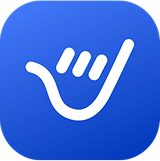Creating and Managing Templates in Gmail
Learn how to set up and manage Gmail templates easily. Whether you need a simple email template or a more complex one, our guide covers everything from creating and saving templates to using them efficiently in Google Mail.