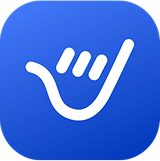Creating Email Templates in Outlook
Learn how to create an email template in Outlook with ease. Follow our step-by-step guide to make an email template, save it, and use it for your regular communications. Creating templates in Outlook helps streamline your workflow and ensures consistency in your email messages.