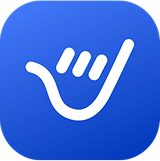Email Templates in Microsoft Outlook
Learn how to create an email template in Outlook with our AI assistant. Easily save your emails as templates and use them for future communications. Whether you need business or personal templates, our service covers all your needs for Outlook email templates.