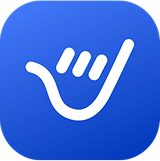Creating Email Templates
Learn how to create an email template in Outlook with our step-by-step guide. Whether you need to know how to make an email template in Outlook or how to create email templates in Outlook, we have you covered with easy-to-follow instructions.